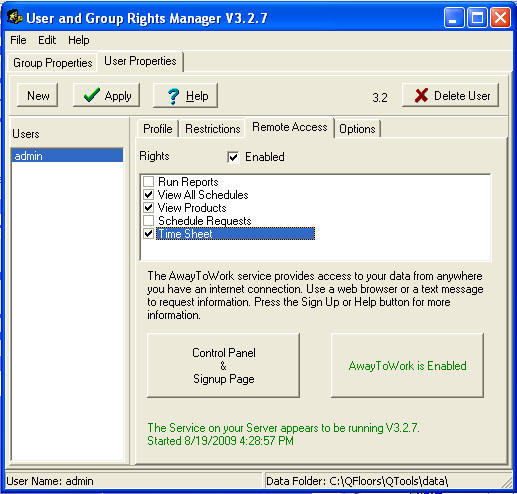

Welcome to AwayToWork. Now you can stay in touch with critical information by just using your cell phone text messages or a web browser.
Software running on your office server communicates with AwayToWork servers to keep a mirror copy of key information (like Schedules, and Product data) so it is available when you need it. The data on our server is never more than a minute behind. When a text message is recieved from an authorized phone number, a reply will be sent back to the phone.
Use your cell phone text messaging ability to request Schedule, Job and Product information or as a time clock with notes.. Texting is a convenient way to get critical information when you need it from anywhere in the world. A simple set of commands let you request information with just a few words. Click here to view the text commands and try the free simulator.
Use a web browser on your cell phone or laptop to view your critical job data. This feature has not yet been completed. It will be available shortly.
Sign Up now and your first month is free. Cancel before the end of your month and you pay nothing.
This service is charged on a monthly basis. The basic cost is $49.95/month and includes up to three users. Additional users are billed at $3.99/month.
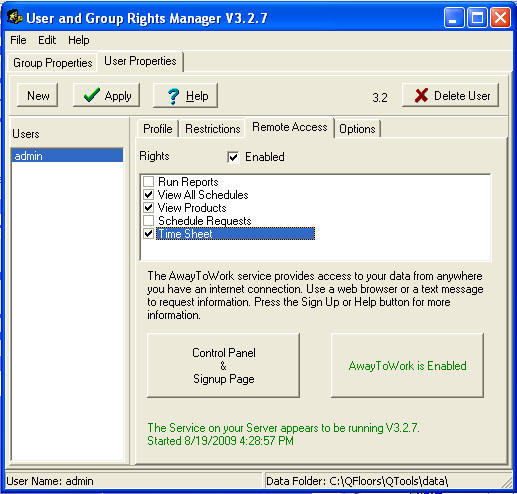
Press the Control Panel & Signup button to enter credit card information and billing preferences. Once you are signed up, press the Enable AwayToWork button (in your User Manager window) to enable your server to send information to the AwayToWork servers.
You can press the Control Panel & Signup button at any time to view a list of Active Users, Communication status, Billing information and help.
Give users access using the User Manager program and control who can see what.
You can give installers access to their schedules from the Mechanics Edit Form. Check Enabled in the Remote Access edit box.
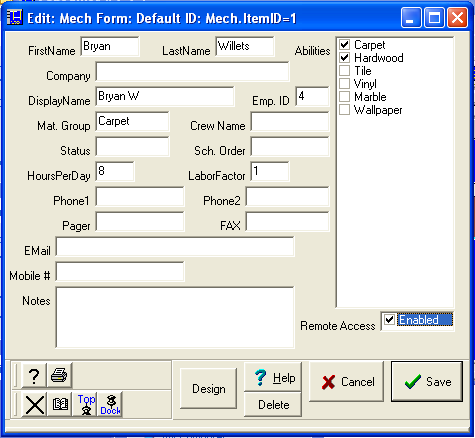
Each installer that you have enabled, will be able to view only his schedule information. If this installer needs to view more information, like Products or Schedule information from other installers, you will need to add the installer in the User Manager and select the appropriate rights.